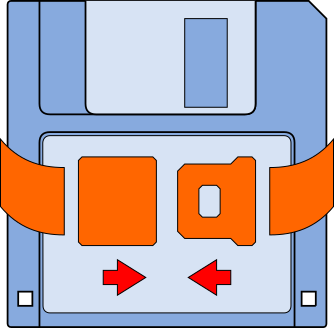 Often it's the small things that matter most.
Often it's the small things that matter most.
OpenOfficeBackup
What you get
- OpenOfficeBackup is a lightweight tool to promptly and frequently backup your office documents. It saves a backup copy to one or more backup destinations each time you save your document.
- A backup destination is a dedicated directory somewhere in your file system hierarchy. It might or might not live on a removable media like a memory stick or a memory card.
- Within a backup destination backups are organized in subdirectories. The path to a subdirectory relative to the destination is called the backup name.
- You can define a default backup name, which is used whenever no other arrangements have been made for a particular document. You can also assign an individual backup name or disable backups entirely for each of your documents.
- You can use templates to make predefined backup arrangements for a class of documents. You can still overwrite these settings for each document individually.
OpenOfficeBackup is written in OpenOffice Basic. The core function has only some 20 lines of code. It runs silently in the background each time you hit the save button and usually doesn't require any attention on your part, apart from changing the backup media.
Don't worry about the data volume such a backup scheme might create. Today's storage devices are huge compared to the size of a typical office document. Even with a fairly heavy workload an ordinary memory card or stick will typically last for months or even years. Should you run out of memory you can save away old backups to DVD-ROM or just delete them. Or you might get some new devices. Storage is cheap nowadays, so please don't be tempted to save at the wrong end.
I'm using the software for about 2 years now and it runs stable and reliably. The conceptual idea, however, is much older. I've been using it almost since my university days in all my development projects and it has turned out to be the backup that saved me by far the most headaches. OpenOfficeBackup is just the port of this idea into the office environment. I publish it in the hope, that it might be useful to you as well.
A quick start guide
Here is a quick overview on how to get a backup up and running:
- Installing OpenOfficeBackup:
- Download the software in the package format most suitable to your OS and unpack it to any convenient temporary location.
- Install the OpenOfficeBackup library.
(How to install the OpenOfficeBackup library?) - Create a menu entry for the subroutine
OpenOfficeBackup.ui.Backup. This will be the entry to the GUI
needed for configuring OpenOfficeBackup. You'll have to
repeat this step for each document type you're working with.
(How to create a menu entry for OpenOfficeBackup.ui.Backup?) - Link the subroutine OpenOfficeBackup.core.OnDocumentSaved as
the Document has been saved event handler and the
OpenOfficeBackup.core.OnDocumentSavedAs subroutine to the
Document has been saved as event handler, respectively.
(How to set up OpenOffice Basic subroutine as an OpenOffice event handler?)
- Preparing some backup media:
- From your favourite electronics store get some backup media, like some
SD‑cards or USB memory sticks.
(What is the best backup media for me?)
(How many media units do I need?) - Plug them into your computer and make sure they're always
accessible through the same path.
(How can I make sure my removable devices are always accessible through the same path?) - Create a backup destination directory on them.
- From your favourite electronics store get some backup media, like some
SD‑cards or USB memory sticks.
- Setting up OpenOfficeBackup:
- Enjoy.
Uninstalling OpenOfficeBackup
If you want to get rid of OpenOfficeBackup first go to the OpenOfficeBackup Setup dialogue. Clear the default backup name and remove all backup destination directories. This will effectively empty the OpenOfficeBackup configuration file and OpenOfficeBackup will automatically remove an empty configuration file. The configuration file is the only place where OpenOfficeBackup stores data in the file system, so emptying it will remove all traces of OpenOfficeBackup from your file system.
Unfortunately there is no simple way to remove the backup names from all the OpenOffice documents you might them have assigned to. I'm afraid you'll have to do that manually. You can use the OpenOfficeBackup Document Backup dialogue to do this, but you don't have to. You can equally well remove them through the Customs Property tab of the OpenOffice document's Properties dialogue, once you have uninstalled OpenOfficeBackup. Look for the OpenOffice Backup Name property and remove it.
Once the configuration file is removed you can just go backwards through the installation procedure:
- Remove the event handler hooks.
- Remove all menu or toolbar entries you have created.
- Remove the OpenOfficeBasic library.
That's it.