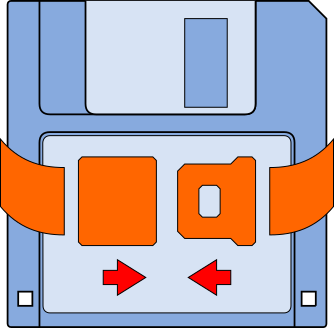 Often it's the small things that matter most.
Often it's the small things that matter most.
A short OpenOfficeBackup Media Guide
- What backup media should I use?
- How many media units do I need?
- How to always mount removable devices at the same point?
What backup media should I use?
In general, you can use any backup media you want, as long as it is capable of holding a file system that allows you to create files and directories. In this document we focus on flash devices like SD cards and USB memory sticks. They are large enough, robust, convenient, and reasonably cheap.
Personally, I prefer SD cards. They have the advantage of vanishing in the card slot. USB sticks usually stick out of your computer's case, where they are always at risk of being knocked out its socket. Since it is important for the idea behind OpenOfficeBackup that the backup media is present all the time you're working at your office documents, that might be an issue. If you want to use sticks, try to get short once.
Size and speed usually don't matter. Office documents are typically rather small. If they grow to a size that make storage time noticeable, it's probably time to split it into several sub-documents anyway, not just to keep backups small. And modern flash devices are huge compared to the size of office documents, so even with a heavy workload and frequent backups they are likely to last for month or even years.
From a backup point of view many small devices are better than a single large one. That increases redundancy, which – after all – is the whole point of backups. If your budget is limited, go for number, rather than size.
Try to avoid devices larger than 32 Gb of size. Up to 32 Gb
flash, devices are pre-formatted with the FAT file
system. That's well documented and well supported on many devices.
Above 32 Gb, exFAT is the default file system.
Implementers need to pay a licence, so it's virtually
impossible it will ever make it into any open-source product, in
particular that there will be any Linux support for it. Though you can
reformat a flash device with any file system you want, that's
usually not such a good idea. It's usually best to stick to
the pre-formatted file system.
How many media units do I need?
Backup is about redundancy. The redundancy increases with the number of independent media units, so the more you have, the better. However, good engineering doesn't look for a solution as good as possible, but only as good as necessary. What's necessary for you depends on your personal needs.
A single backup device is almost certainly not sufficient. (“One backup is none backup!”) So two is the minimum, three to four will be a reasonable number for most home users.
The precise number of backup media also depends on your media cycle – or media scheme, if you have more than one cycle – i.e. the way you change and store them. Traditional backup rotation schemes often distinguish between daily, weekly and monthly or some other hierarchical backup cycles. However, these schemes are often designed for the use of tapes. Tapes are typically overwritten each time they are used, which means, previous backups on the same media are lost. Therefore you can't have more backup copies than media units. This is not the case for backup devices carrying a file system. Here the number of possible backup copies is limited only by the ratio of backup size to device size. This is easily in the range of 103 to 106 in the case of office documents on flash devices, so no need to worry about that.
More important are your options to store backup media in several, locally separated places. Let's say – for example – you have the possibility to store backup copies in your office and at home and you use a notebook for your work, which you also use at home. Then three would be a good number for your backup media: one you keep in the office, one at home, and on in your notebook. Before you leave the office, you swap media, leaving the one from your notebook, which contains the most recent backup copies, in your office desk. When you continue to work, you're using the media that was in your office desk before. Before you leave your home, you swap again. Your most recent backup copies are left at home, while in your notebook is now the media, that's hasn't been used for the longest time. That's the one you use next for your work, until you leave the office and swap media again. This way, you can store your backups in two different places, keeping the most recent copies in the place you're leaving.
How to always mount removable devices at the same point?
When a removable device is connected to a computer, the operating system assigns some kind of identifier. Usually that are generated values in increasing order, like the drive letter under Windows or the minor number in Linux. That implies, that the identity of removable devices depends on the order in which they are connected. For automated backups that would be a potential problem. It's better to arrange for a backup device to be always accessible through the same path.
On Linux (Debian 8.3)
Linux has udev, the Linux device manager, do handle
removable devices. udev is an extremely powerful and
flexible tool, controlled by a set of rules. Modern Linux
distributions come with a set of predefined rules. These rules
might vary slightly from distribution to distribution, and so might for
your system, what's described below.
Many predefined udev rule sets consider a volume
label first when deciding how to name a mount point, so it's
usually the simplest option to assign one and the same to all your
backup devices. Since flash devices come pre-installed with
a FAT32 file system, you'll need the to have the
dosfstools installed for this:
- Make sure you have version 3.0.16 or above installed.
Earlier versions are likely to cause trouble:# dosfslabel -V
fatlabel 3.0.27 (2014-11-12) - Insert your SD card or USB memory stick. Most desktop systems will detect it and display an icon on the desktop. You'll find an option there to mount it, if not already done so.
- Find out the device file:
# df
…
/dev/mmcblk0p1 7760896 35936 7724960 1%/media/aharnack/80E9-2057 - If your desktop doesn't offer a way to mount the device, you should
find the device file name in the
syslogor theprocfile system:# dmesg
...
[57321.472956] mmc0: new SDHC card at address 59b4
[57321.473376] mmcblk0: mmc0:59b4 NCard 7.40 GiB
[57321.474683]mmcblk0:p1# cat /proc/partitions
major minor #blocks name
...
179 0 7769088 mmcblk0
179 1 7764992mmcblk0p1 - If the device is mounted, unmount it:
# umount /dev/mmcblk0p1 - Set the volume label:
# dosfslabel /dev/mmcblk0p1 SD-BACKUP
# dosfslabel /dev/mmcblk0p1
SD-BACKUP - If you now remove and reinsert the device it should automatically be
mounted under the volume name:
# df
…
/dev/mmcblk0p1 7760896 35936 7724960 1% /media/aharnack/SD-BACKUP
On Windows (XP)
To permanently assign a mount path to a device:
- Connect the device to the system.
- On your desktop, right click on My Computer, from the pop-up menu choose Manage. The Computer Management console should start.
- In the left pane under Storage, click Disk Management.
- In the top right pane, select the drive you want to configure and right click it.
- From the pop-up menu choose Change Drive Letter and Paths.
- In the dialogue that starts press Add.
- Navigate to an empty directory, like
C:\backup\SD-Card. You might create any missing directories along the path if necessary. - Confirm and close all open dialogues with OK.