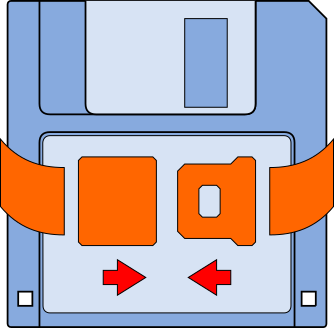 Often it's the small things that matter most.
Often it's the small things that matter most.
OpenOfficeBackup Configuration Guide
The following text assumes that OpenOfficeBackup has been installed and set up the way described in the Installation Guide, in particular that the OpenOfficeBackup GUI can be started by selecting → Tools → Backup from the menu bar of the OpenOffice desktop as well as from any open document.
- The OpenOfficeBackup
Setup Dialogue:
In the OpenOfficeBackup Setup dialogue you define one or more Backup Destinations and – if desired and as recommended – a Default Backup name.
A Backup Destination is a dedicated directory in your file system hierarchy reserved for OpenOfficeBackup to place backup copies there.
Within a Backup Destination backups are organized in subdirectories. The path of a subdirectory relative to a backup destination is called the Backup Name.
A Default Backup is the Backup Name used for the backup if no other arrangements have been made for a particular document. If no Default Backup is defined, documents are only backed up, if they have an individual Backup Name assigned.
- Starting the
OpenOfficeBackup Setup Dialogue:
To start the OpenOfficeBackup Setup dialogue, run the GUI from the OpenOffice Desktop: → Tools → Backup
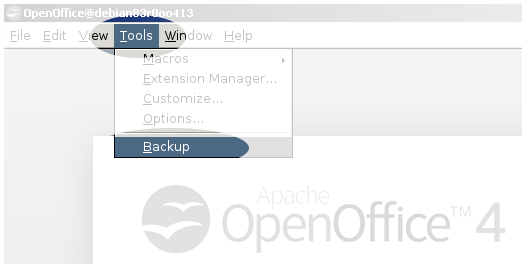
Note: The dialogue will also be launched if you call the GUI from an open document but no backup destinations are configured yet.
- Defining Default
Backups:
To enable default backups, enter a Default Backup name:
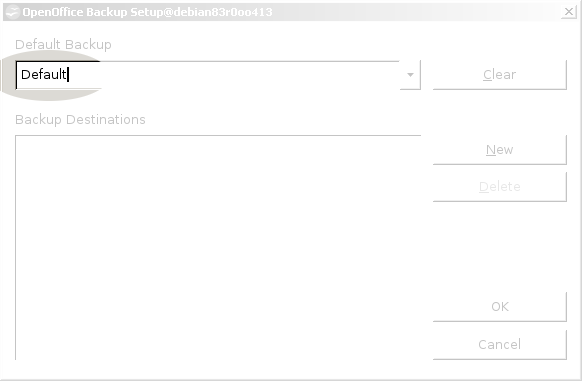
To disable default backups, just → Clear the Default Backup name:
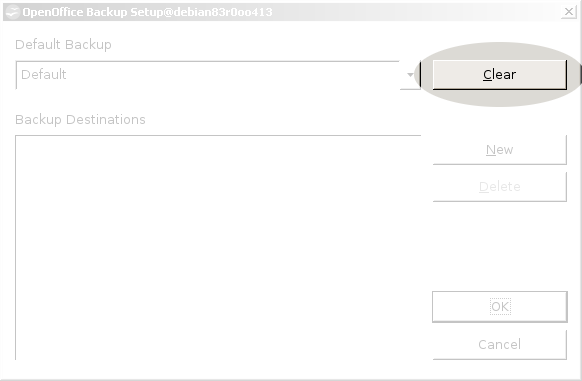
If you already have one or more Backup Destinations configured, the drop down list will display all existing Backup Names i.e. each path to any existing subdirectory in any existing Backup Destination. You can just pick one.
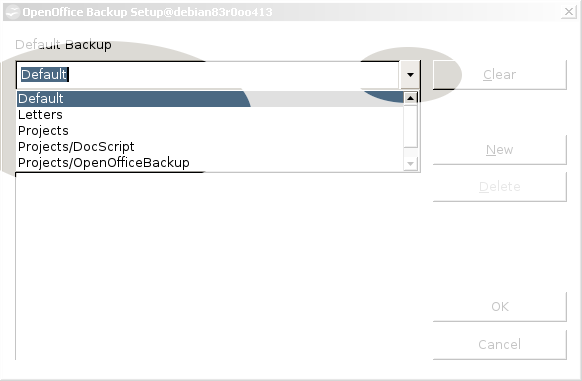
- Defining Backup
Destinations:
To add a Backup Destination press: → New
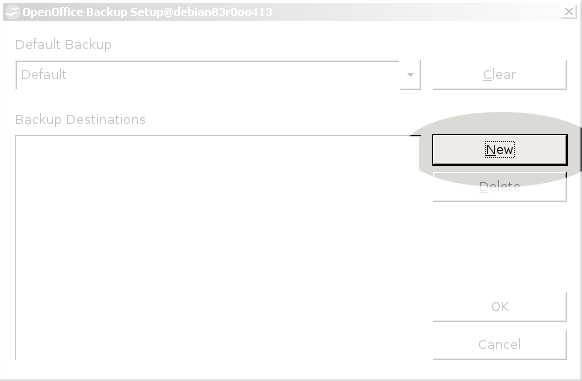
In the opening File Picker dialogue navigate to the directory you want to set up as backup destination and press: → Select
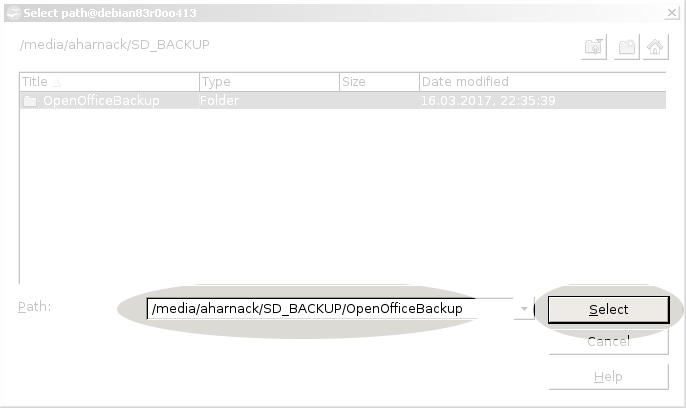
In the example screen shot I have labelled the FAT file system of a SD card as SD_BACKUP, mounted it in the default location of my Debian system and created a directory OpenOfficeBackup on it, as described in the Media Guide.
To add additional backup destinations, repeat the process.
Usually you'll want to store your backup copies on some external devices and keep them safely away from your computer. However, it's highly recommended to have a copy on an internal disk as well, even if it doesn't protect you from system failures, in particular from an internal disk failure. For reasons and guidelines see the full documentation.
- Removing a Backup
Destination:
To remove an unwanted backup destination, select it and press: → Delete

- Confirming the
OpenOffice Backup Setup:
If you are happy with the the setup in the OpenOffice Backup Setup dialogue, confirm it: → OK
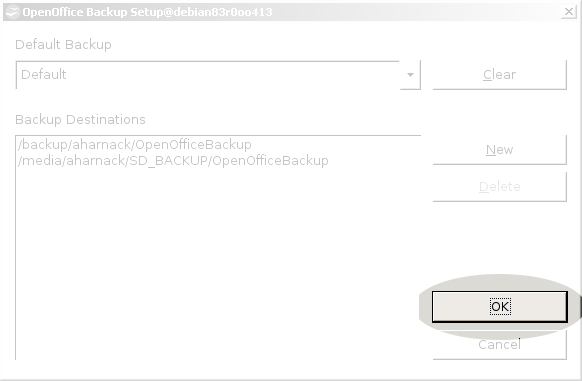
- Rejecting an OpenOffice
Backup Setup:
To leave the dialogue without saving your changes, choose: → Cancel
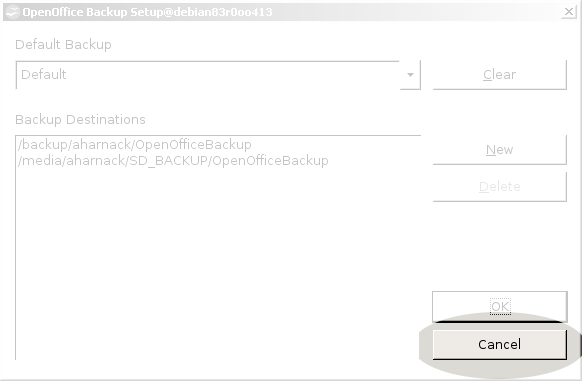
- Starting the
OpenOfficeBackup Setup Dialogue:
- The OpenOffice
Document Backup Dialogue:
The OpenOffice Document Backup dialogue shows a summary of the backup to be performed for a document and allows to make special arrangements for that document.
- Opening the
OpenOffice Document Backup Dialogue:
Open an existing document and start the GUI. From the menu bar select: → Tools → Backup
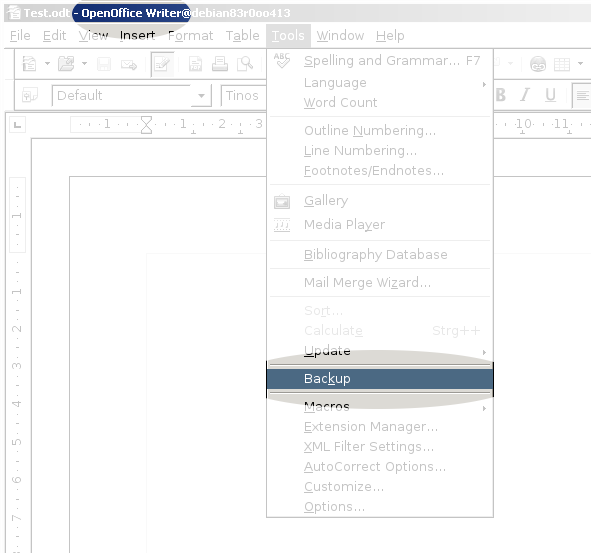
Note: If no backup destinations have been configured yet, the GUI will launch the OpenOffice Backup Setup dialogue, even when called from within a document context.
You should now see a summary of the backup OpenOfficeBackup would have performed the moment you opened the GUI. There should be a node for each backup destination currently available to the system, one node for each subdirectory beneath a backup destination, and one node for each backup copy to created, which is created by appending a time stamp to the document's name:
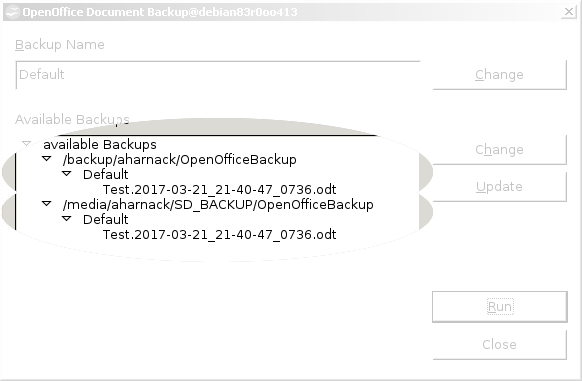
Some nodes might be collapsed, indicating that the subdirectory doesn't exist yet and is going to be created – including all further subdirectories along the path, if any:
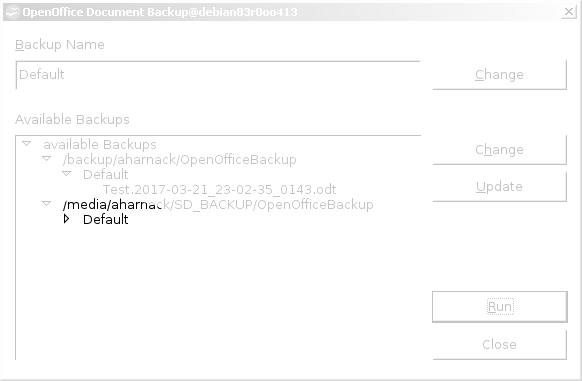
Expand all nodes to see the full picture.
If the GUI has been launched from a new document, i.e. from a document, that hasn’t got a name yet, wild cards will be displayed instead of the document name. Usually that can be ignored, since the hooked up backup routine is called after a document has been successfully saved to disk. It is sure that the document will have a named assigned to it when reaching that point. Only running a backup from the GUI will be disabled:
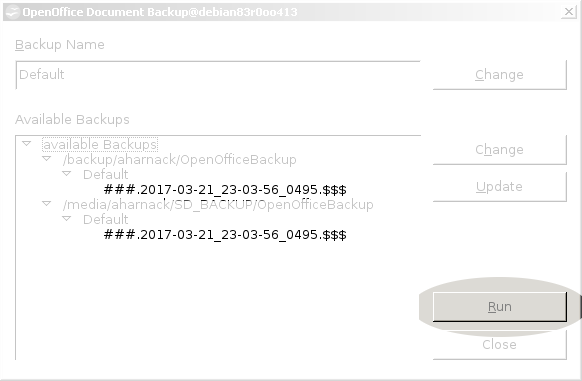
- Changing the Backup
Name:
The OpenOffice Document Backup dialogue also shows the used Backup Name. If no special arrangements have been made for that document, the default backup name is used, if defined. You can change that by selecting → Change next to the Backup Name:
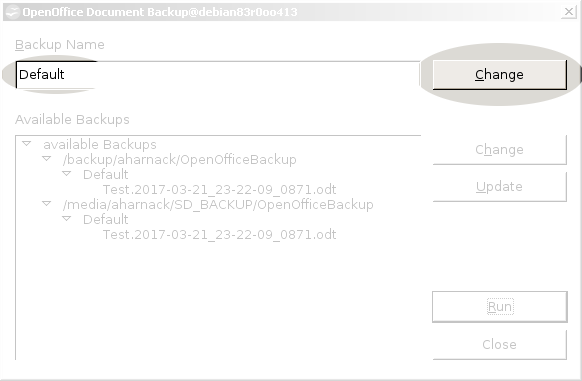
In the opening Document Backup Name dialogue you can enter a new Backup Name:

or choose one from the drop down list:
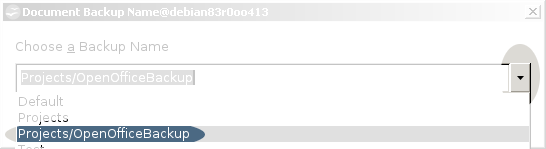
The drop down list shows all the existing Backup Names i.e. each path to any existing subdirectory in any existing Backup Destination.
To set set Backup Name back to Default, if any, just clear it: → Clear
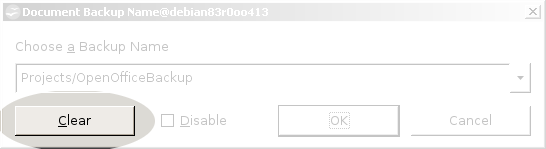
It's also possible to disable backups for a particular document entirely: → Disable
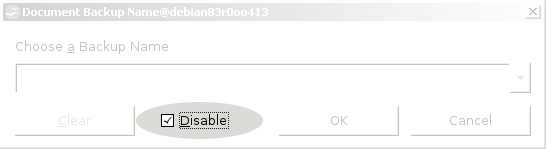
You might either confirm: → OK
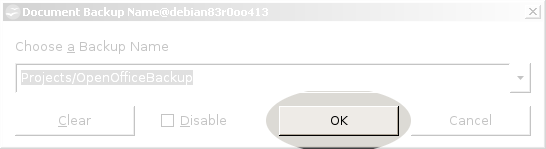
or cancel your changes: → Cancel
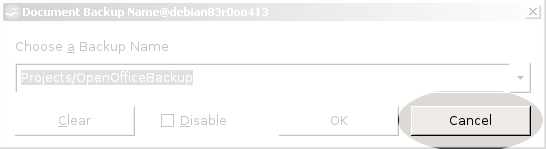
- Changing the Backup
Destinations:
You can change the OpenOfficeBackup Setup by selecting → Change next to the list of Available Backups:
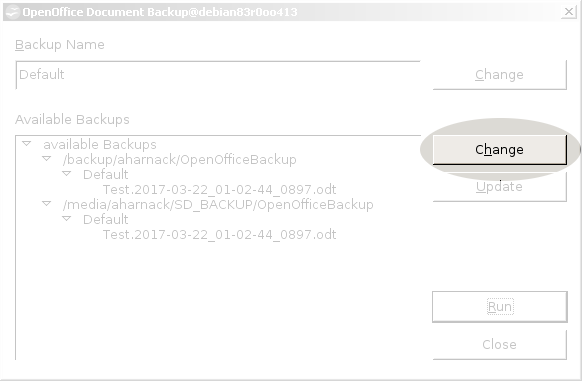
This will open the OpenOfficeBackup Setup dialogue. Note that all changes made here apply to all OpenOffice documents.
- Updating the
OpenOffice Document Backup Dialogue’s Summary:
To update the summary information displayed in the OpenOffice Document Backup dialogue select: → Update
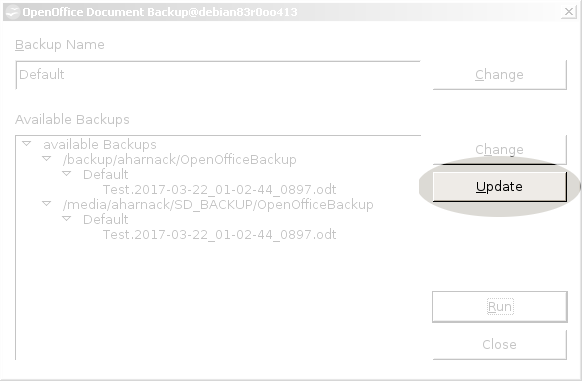
This is useful when removable devices have been connected to or disconnected from the system.
- Running a Backup from the GUI:
You can actually run a backup as displayed in the documents backup summary by selecting: → Run
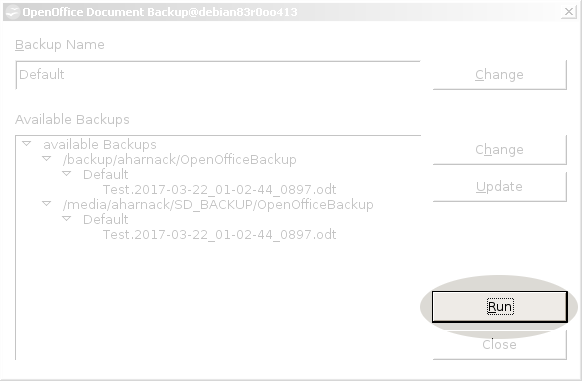
However, this is useful mainly for test purposes. Under normal circumstances the backup will be triggered automatically, so occasions when you'll have to do it manually are likely to be rare.
- Closing the
OpenOffice Document Backup Dialogue:
There are no changes to the configurtation made directly in the OpenOffice Document Backup dialogue. So once you've done with it, you can just close it: → Close
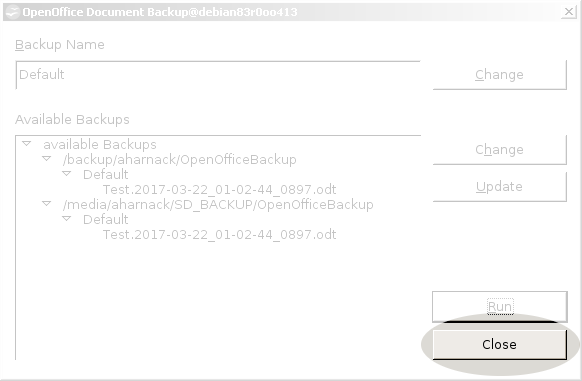
- Opening the
OpenOffice Document Backup Dialogue: